Frequently Asked Questions
Transit Card Access
Before you can use your transit card be sure you have created a BikeLink profile and linked your transit card to it.
Note: If you are using a locker the same day you link your transit card you will need to update the locker.
To update locker: hold button down for 5 seconds, until screen shows "locker #" and other technical information. Wait 1 minute for locker to update, then follow instructions below.
Start Rental
Hold your Clipper Card to the solar panel on the top of the controller for about one second at an eLocker controller.
Push the button to add time to your rental (remember, unused time is refunded).
The door will open a few moments after you stop pushing the button.
Park your bike, and always close the door completely!
End Rental
Hold your Clipper Card to the solar panel on the top of the controller for about one second at the eLocker controller where you parked your bike. The controller will display your rental fee and account balance.
Push the button to accept the rental charges and open the door.
Retrieve your bike and close the door. Happy Biking!
Start or End a Rental in 2 steps!
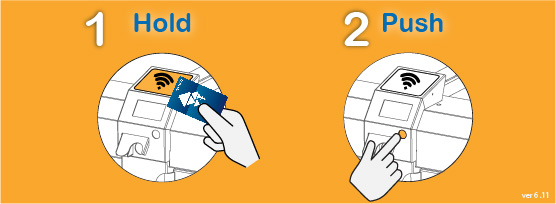
Immediately notify us at support@bikelink.org so we can remove the card from our database, and keep BikeLink facilities as secure as possible for all users.
Order a new Clipper card or find a local retailer at https://www.clippercard.com.
Link your new Clipper card to your BikeLink Online Account.
If you have a bike parked in a locker when you lose your card, call our 24/7 support hotline at (888) 540-0546 and you will be provided with instructions to retrieve your bike.
Auto-Reload is a convenient way for you to make sure you always have value in your BikeLink Online Account. Whenever your balance falls below $3 we will automatically bring your balance up to $20 using the credit card you have on file with us. If the transaction does not go through (if your credit card expired for example), we’ll notify you.
You can enroll in auto-reload by logging in to BikeLink.org and navigating to your online account.
If your card is not being read, hold your card to the contactless reader for up to 10 seconds. The locker can sometimes take some time to communicate with the internet.
If you have an ongoing rental, call our 24/7 hotline to get assistance retrieving your bike at (888) 540-0546.
This means that facility does not recognize your transit card as being registered with BikeLink.
If you have not registered your Clipper Card yet:
Log in to BikeLink.org and click Link Transit Card to register your Clipper card.
If you have already registered your transit card:
The eLocker has not yet been updated with your transit card information.
1. Hold down the button on the controller for 5 seconds until the eLocker Information screen appears. The eLocker will check in with BikeLink.org to get your information.
2. Wait until the parking available screen comes back and try using your Clipper Card again.
3. If that does not work try holding down the button down for 30 seconds. The locker will restart.
4. If you continue to have issues, call BikeLink Support at (888) 540-0546.
In most cases, please wait 5 seconds and try your transaction again.
In rare cases, communication may take up to 30 seconds before transit card access will be available again.
No, BikeLink card value cannot be used for rentals started with your transit card. Your BikeLink card is a stored value card. The value is only stored on the card itself, and can only be used for rentals started with that card. The value on the card is not connected to the BikeLink.org online network.
BikeLink value in your Online Account that is associated with your transit card can be used to add value to a BikeLink card.
For your security BikeLink requires a higher level of user identity verification than is needed for access to transit, and therefore we require a separate account from clippercard.com.
In the future, you will also be able to link other devices to your BikeLink Online Account, such as the BikeLink Mobile App, BikeLink cards for your family and other regional transit cards.
If the locker is giving you an error message, hold down the button for 5 seconds (until the screen changes) to reconnect to the internet.
If you continue to have problems, please call our 24/7 hotline at (888) 540-0546 for assistance.
Your Clipper Card will work anywhere you see the Clipper, NFC or Contactless symbols.
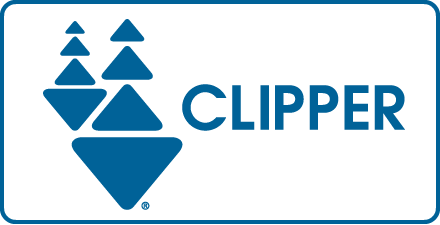
![]()
You can view Clipper enabled facilities on our Location Map.
If you are new to BikeLink, Create a BikeLink Online Account and you will be prompted to link your Clipper card.
If you already have a BikeLink profile, click "Get Clipper" on BikeLink. After you log in to BikeLink you will be prompted to create an Online Account to which you can link your Clipper card.
Go to the locker. If you are using the locker the same day that you linked your clipper card, hold the button down for 5 seconds until the screen shows "locker #" and technical information. Wait 1 minute for the locker to update than hold your phone to the solar panel to start a rental.